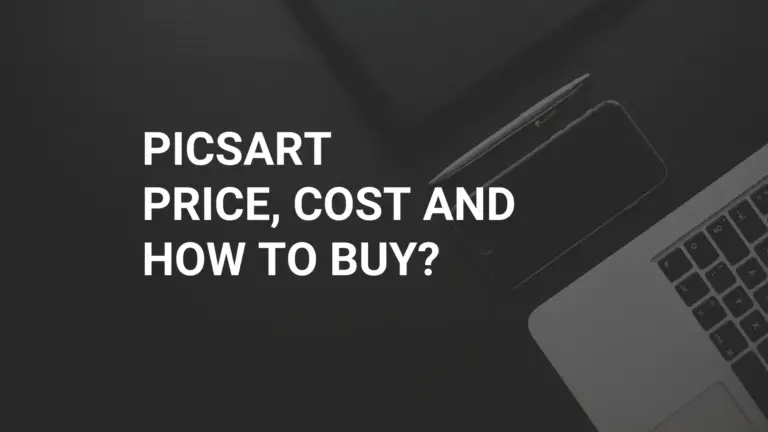How To Delete PicsArt Account
Undoubtedly, this is the age of digital presence, and in this age, Picsart has become famous among content creators for photo and video editing. Billions of people in the world work on it to fulfil their needs. But most of the time, they want to switch to other platforms, and they need to know how to delete their accounts and which things to take into when doing so.
In this article, I will explain every detail about deleting your PicsArt account. So, let’s come and explore together.
Prepare to Delete Your Account
It’s essential to know some points when you delete an account to avoid any issues.
Secure your data
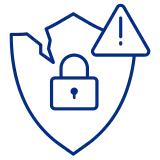
Firstly, you must ensure that you secure all your creative masterpieces elsewhere before you delete PicsArt account. This will help you prevent the permanent loss of your significant artwork.
Remove Linked Accounts

If you link your social media accounts with your PicsArt account. You must check it and remove it. Just go to your PicsArt profile, click on the edit option, and remove all links from Social Connection.
Cancel Your Paid Subscription
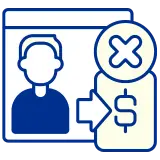
If you have purchased any subscriptions in Picsart, it’s a good idea to cancel them before deleting your account. If you don’t, the app can sometimes charge the subscription fee after you delete the account.
Guide for Delete PicsArt Account Step-By-Step
After the preparation, you are ready to delete your Picsart account. Account deletion is very easy, like sipping coffee. I will describe both a website and an app for deleting an account. Just follow these steps.
Account Deletion Through the website
Step 1
Open Google Chrome in your operating system, search Picsart account, and click on the official site of Picsart. Make sure you’re already logged into your account.
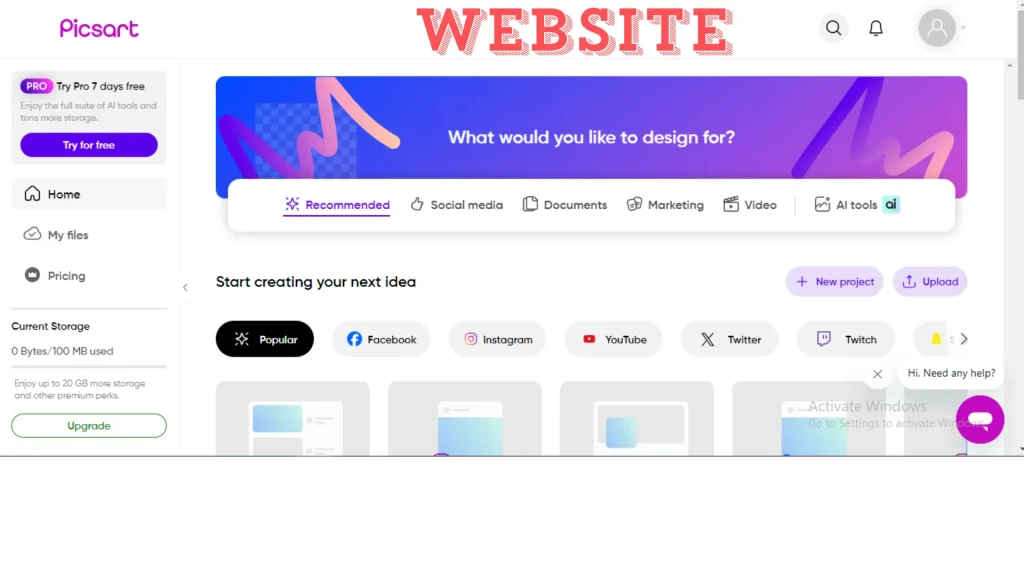
Step 2
Once you are on the website, locate the profile icon on the Top right corner of the site. Scroll on the profile and you will see the settings option. Just click on it.
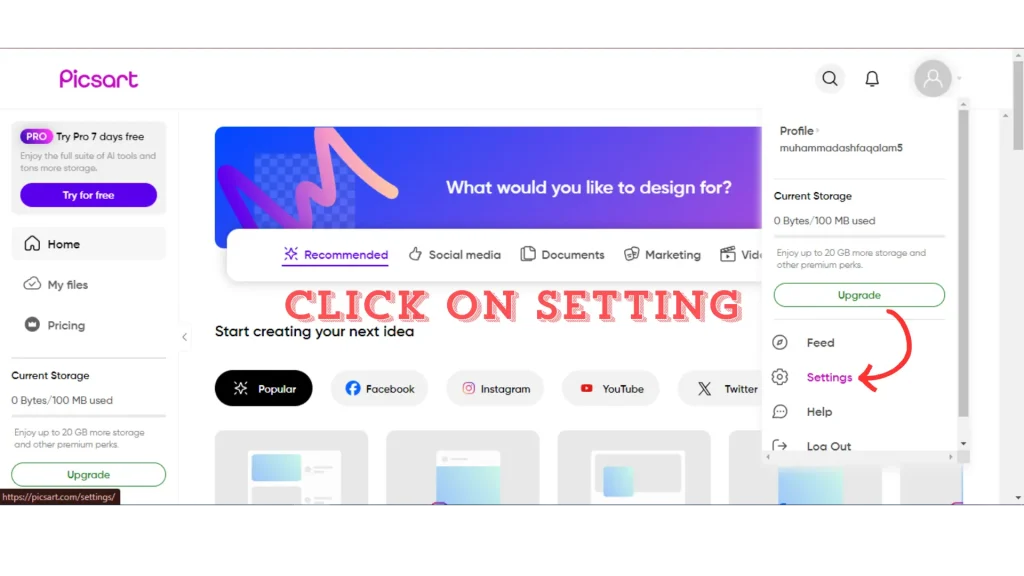
Step 3
When you click on the Settings of your Picsart account on the website, the next step is that scroll down until you find the option Delete your account. It’s usually located at the bottom of the account settings.
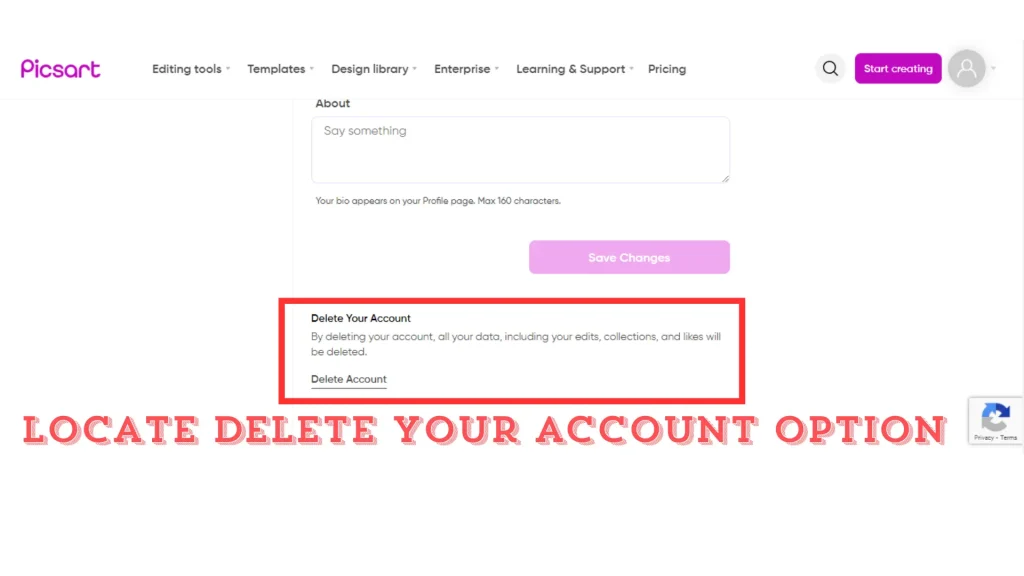
Step 4
Click on the “Delete account.” Now, you’ll see some reasons listed, so select your suitable reason for deleting the Picsart account. Now, you’ll see the option Continue to Account Deletion.
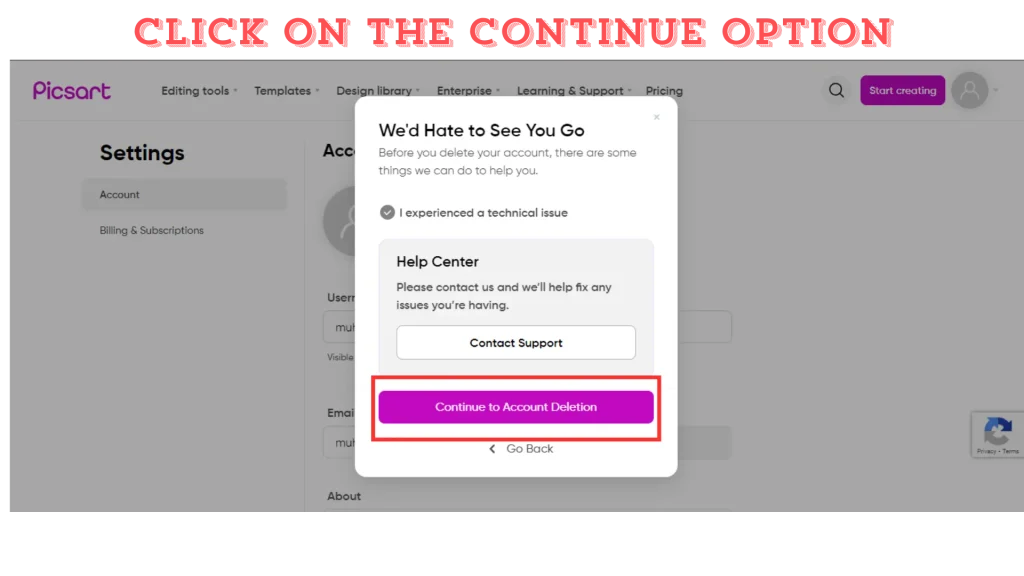
Step 5
After the continued, the website will ask you for your account password just for security because we all know user privacy is a first priority for Picsart. So, please enter your account password and click on the continue option, the delete account button appears, so click on it, and your Picsart account will be deleted permanently.
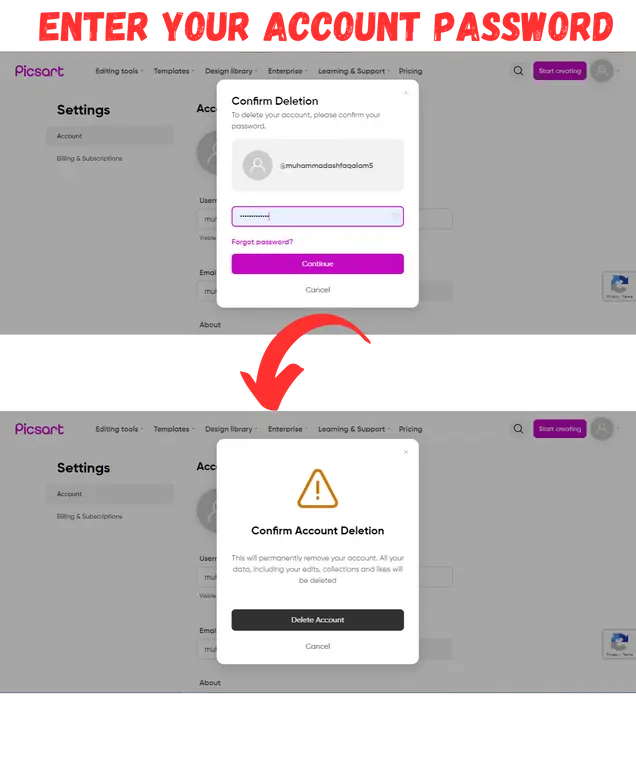
That’s it; your Picsart account has been deleted successfully. This guide will be helpful to you. I also made a video on it. You can also see the video for more ease.
Account Deletion Through Mobile App
Step 1
Open the Picsart App on your Mobile Make sure you’re already logged into your account.
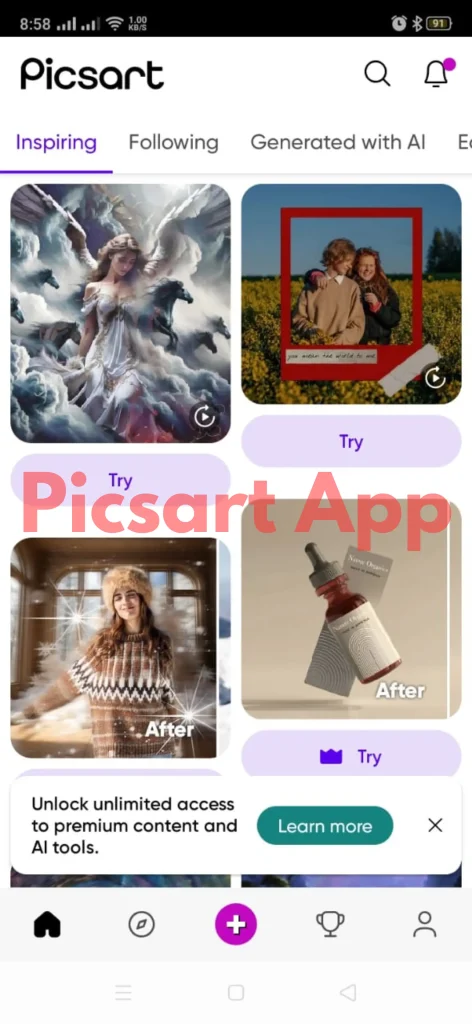
Step 2
Once you are in the App, locate the profile icon on the Bottom right corner of the App screen. Click on the profile.
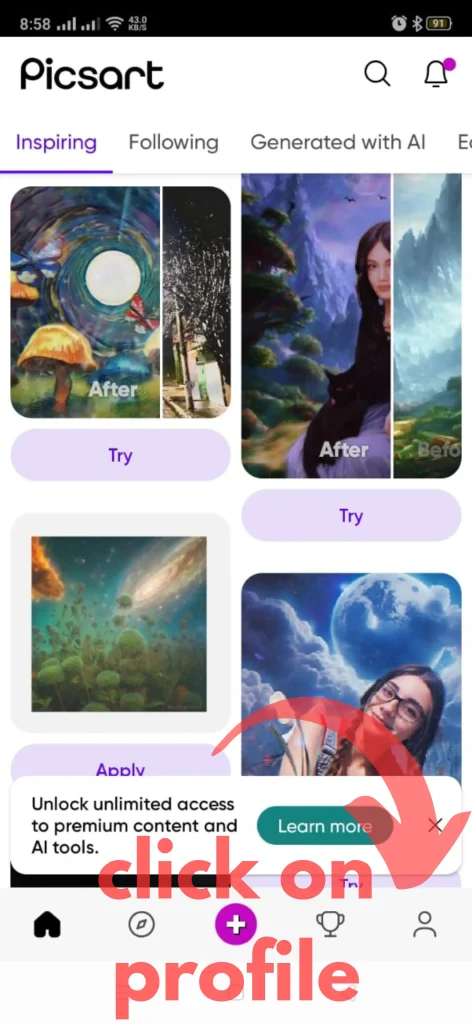
Step 3
When you click on the profile of your Picsart account on the App, the next step is you see the Edit Profile Button on your screen.
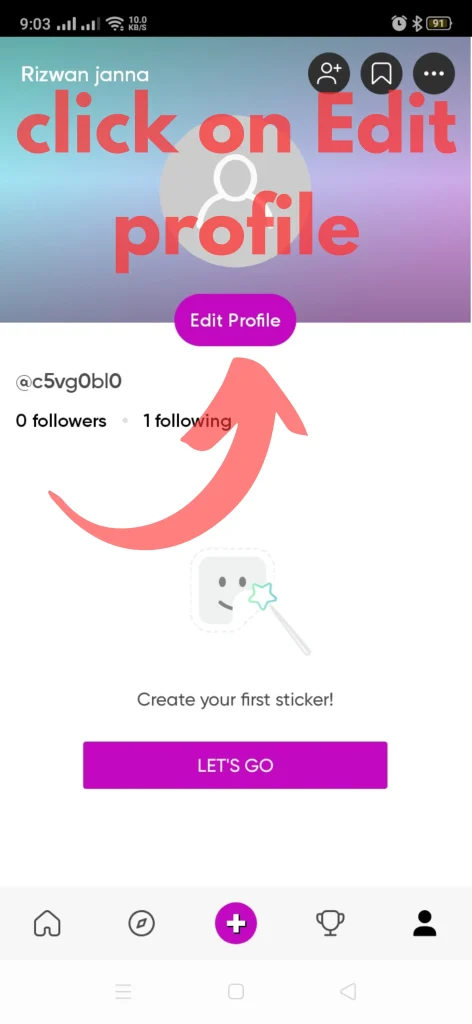
Step 4
When you click on the Edit Profile Option, scroll until you find the Delete Profile Option.
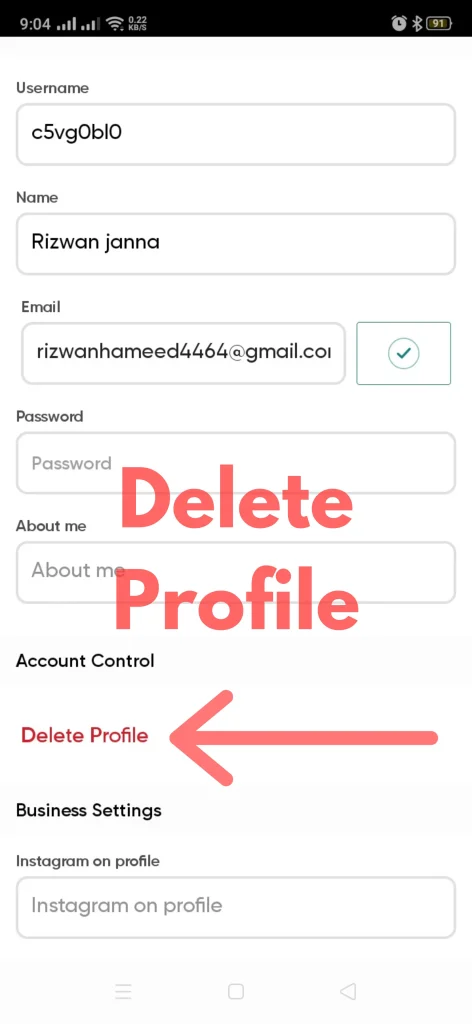
Step 5
Now, you’ll see some reasons listed, so select your suitable reason for deleting the Picsart account and click on the next button.
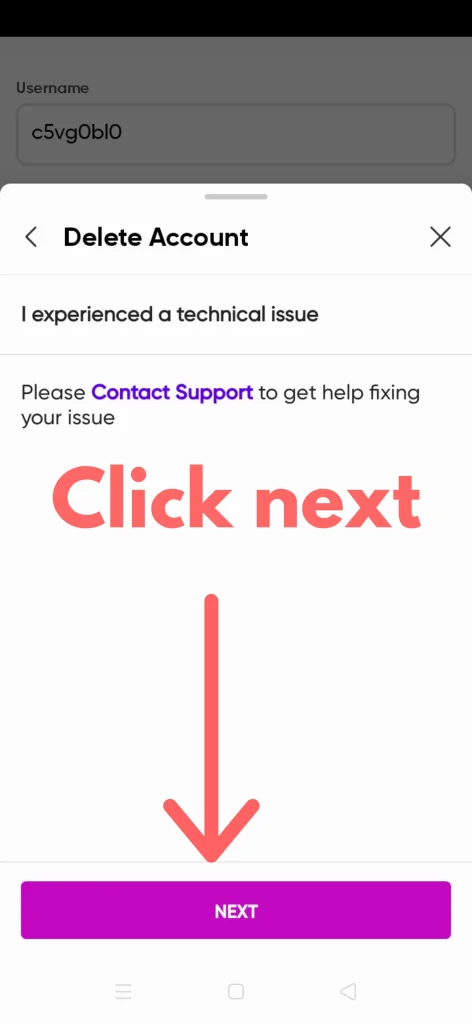
Step 6
Here, you will see App will ask you to verify your Google account just for security. So, click on the Continue with Google button for verification of your account.
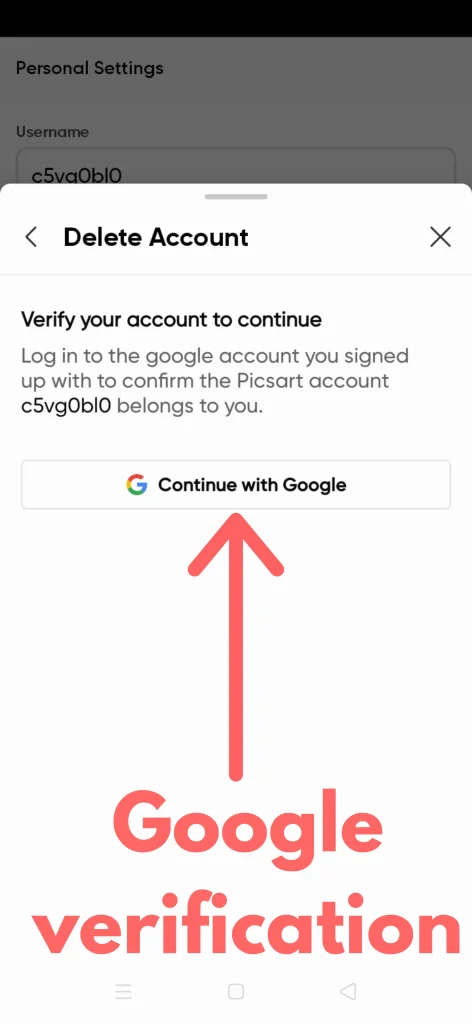
Step 7
After the verification of the account, the App will ask you to delete Picsart account one last time. Click on the Delete option, and your account will be deleted permanently.
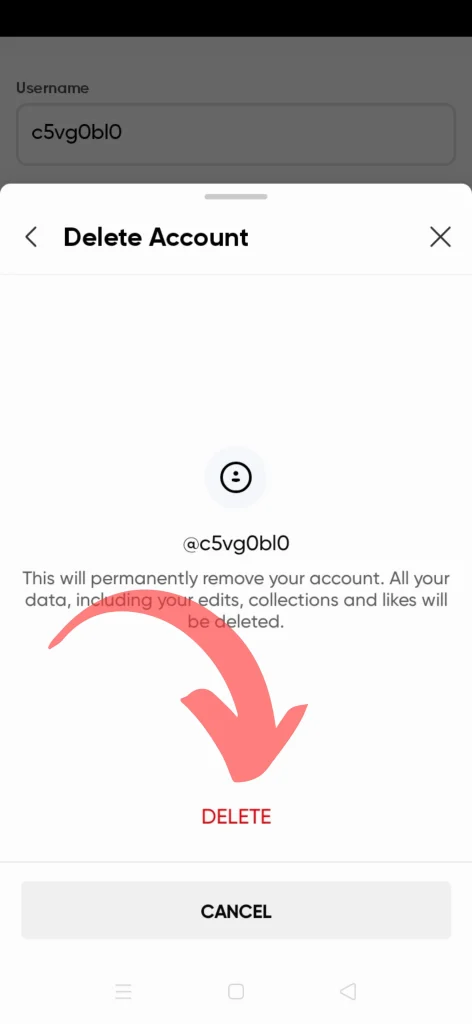
That’s it; your Picsart account has been deleted successfully through the mobile App. I made a video on it. You can also see the video for more ease.